Silverlight3のPerspective 3Dを使ってみる
matarillo.com: Silverlight3でiTunesのCoverFlow
何をやったかは下の画像を見れば一目瞭然かな。Silverlight3を入れてる人はクリックすれば動作する。
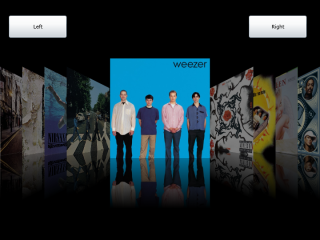
アルバムジャケット表示部分は、どうやらカスタムコントロール化しておくと具合がよさそうなのでそうした。
まずはXAML。
<Canvas x:Name="LayoutRoot"> <Canvas.RenderTransform> <ScaleTransform x:Name="Scaler" /> </Canvas.RenderTransform> <Canvas Width="500" Height="750"> <Canvas.RenderTransform> <TranslateTransform X="-250" Y="-375" /> </Canvas.RenderTransform> <Canvas.Projection> <PlaneProjection x:Name="Rotator" CenterOfRotationX="0.5" /> </Canvas.Projection> <Canvas.Clip> <RectangleGeometry Rect="0,0 500,750" /> </Canvas.Clip> <Image x:Name="Image" Width="500" Height="500" /> <Image x:Name="Reflection" Width="500" Height="500"> <Image.RenderTransform> <ScaleTransform CenterY="500" ScaleY="-1" /> </Image.RenderTransform> </Image> <Border Canvas.Top="500" Width="502" Height="500" Canvas.Left="-1" > <Border.Background> <LinearGradientBrush EndPoint="0.5,1" StartPoint="0.5,0"> <GradientStop Color="#44000000"/> <GradientStop Color="#FF000000" Offset="0.5"/> </LinearGradientBrush> </Border.Background> </Border> <Border x:Name="Darkness" Width="500" Height="750" Background="#FF000000" Opacity="0" Canvas.Top="0" Canvas.Left="0" /> </Canvas> </Canvas>
(Silverlight3で導入された)PlaneProjectionを使って奥行きをつけるのだが、その際にCanvas.Clipで反射部分を半分切り落としておいた。そうすると、消失点の高さがアルバム接地面よりすこし高くなって、見た目がいい感じになった。
で、コントロールはこう。DependencyPropertyのあたりは本質じゃないんで省略した。
public class AlbumCover : Control { #region 簡易コード public static DependencyProperty SourceProperty; public static DependencyProperty RotationYProperty; public static DependencyProperty ScaleProperty; public static DependencyProperty DarknessProperty; public ImageSource Source { get; set; } public double RotationY { get; set; } public double Scale { get; set; } public double Darkness { get; set; } #endregion 簡易コード public AlbumCover() { DefaultStyleKey = typeof(AlbumCover); } public override void OnApplyTemplate() { base.OnApplyTemplate(); ApplySource(this.Source); ApplyRotationY(this.RotationY); ApplyScale(this.Scale); ApplyDarkness(this.Darkness); } private void ApplySource(ImageSource value) { Image image = this.GetTemplateChild("Image") as Image; Image reflection = this.GetTemplateChild("Reflection") as Image; if (image == null || reflection == null) return; image.Source = value; reflection.Source = value; } private void ApplyRotationY(double value) { PlaneProjection rotator = this.GetTemplateChild("Rotator") as PlaneProjection; if (rotator == null) return; rotator.RotationY = value; } private void ApplyScale(double value) { ScaleTransform scaler = this.GetTemplateChild("Scaler") as ScaleTransform; if (scaler == null) return; scaler.ScaleX = value; scaler.ScaleY = value; } private void ApplyDarkness(double value) { Border darkness = this.GetTemplateChild("Darkness") as Border; if (darkness == null) return; darkness.Opacity = value; } }
コントロールが出来てしまえば、あとはアニメーションをつけるだけ。
コントロールのプロパティについては
- 回転角
- 中央は0度, それ以外は±53度
- 縮小率
- 中央は45%, それ以外は32%
- 明るさ
- 中央は100%, それ以外は50%
とし、あとはCanvas.Left, Canvas.Top, Canvas.ZIndexを動かす。
このStoryboardはBlend3を使ってXAMLで表現したんだけど、数が多くてちょっとうんざりした。繰り返しが多くてDRYじゃないし。C#コードで生成したほうが簡単だったかも。